|
| |
How to Make DOS Menus
(link: Original
document I take no credit for this work.)
Why would I want to have anything to do with DOS menus? Well, you may not
have upgraded to Win95 yet and like me have DOS programs you like to run. Sure
you can type in all the command lines but what if you have people using your
machine (guests maybe?) and they don't know what's on it let alone where. Well a
handy little menu can help them out.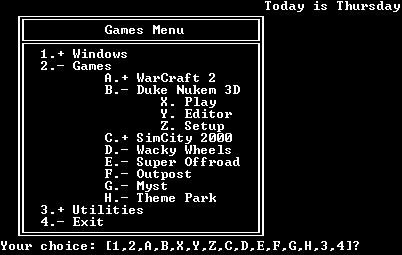
I use a menu with all my DOS applications in it and a spot to get to
windows. Also, typing "1" is faster then typing "win."
Decided a menu may be just the thing for you? Read on... note: these menus don't
run on old versions of DOS.
STEP 1, Make a rough copy
- Decide what you want on your menu and how you want it to look. This may
involve exploring all the directories in your hard drive and finding all the
DOS applications.
STEP 2, Make a list
- You will have to enter the MS-DOS editor, it should be at c:\dos\edit.com
. Now just make a list of the things in your menu, it should look like this,
but be sure to leave some space between the left of the page and your list.
You may also want to put an option in for a DOS prompt, or exit or
something, as well as an option to edit the menu.
- Windows
- Doom
- Doom 2
- Warcraft 2
- Super Offroad
- get it?
|
You don't have to begin each line with a number, and the number's don't have
to be in order. Instead of having Doom as 1, you could have it as 5 or !,
the choice is yours. Whatever you put in front of it is what you'll call it
by though. go to the first line of your list and hit enter a couple of
times. On the very first three lines line type
@echo off
:start
cls
Then at the beginning of every line in your list you want to be able to see
(this includes lines with lines on them) type echo. You may notice
above I have two columns, you can define two columns if you want but you
have to call a part of the file that switches to the other menu, in the case
above you press U and then you can choose an option from the other menu.
STEP 3, Lines, Lines, Lines.
- Now you can make a nice border around your work. You can draw lines in
MS-DOS editor by holding down the ALT key and typing any number from 179 to
223. Remember to type
echo at the beginning of every line you
want to appear (this includes lines with lines). There is a complete list of
characters on page 239 of the DOS 6 manual. If you don't have the manual or
can't see the image then get a list I made
-
.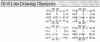
-
- As you can see there are a variety of lines you can draw around the
items in your menu. If you have two columns they don't have to be connected
by lines in any way, except they must have an option to get back to the
other column. You don't have to put lines if you don't want to. There is a
large variety and there are intersections for all the types of lines, you
should make the lines in MS-DOS editor, they will appear as characters with
accents and fractions and stuff in Notepad, the rest of the batch file can
be done in any text editor.
STEP 4, Make a Choice
- Next we shall start on the guts of the menu, the choice command (on the
line that starts with choice). You can see it on the menu (right) and how it
looks. Let's put this line in. All you do is type choice /c: after
the last line of your list or box containing the list. After the /c: put in
all the options from your list, the character you put in the front of each
line to call that option with, they may be numbers or whatever, don't put
any commas or anything separating them. You don't type echo at the beginning
of this line. There are other options available as well, you can have text
in before the options, it goes after the choice but before the /c:... You
can see i put "Your choice:" in. Another useful switch is the /t.
It chooses an option after a specified amount of time. You can see i have it
set to choose option 5 after 7 seconds. The /t switch is simple, it goes
like so /t(time),(option). For more semi-useful switches type help
choice at the dos prompt.
He's Crazy!
- You may have noticed that the time out is set for option 5 in 7 seconds
but there is no option 5 on the menu and it says ten seconds remaining, I
have an option 5, but it's just not on the menu, it's in the choice command
and the other part below and that's what counts. After the 7 seconds it
chooses an option that goes to another menu screen the exact same exept it
says 3 seconds left, then it goes to 2, then 1 ...
STEP 5, Errorlevels
- Errorlevels and the choice command make your menu work, they are its heart
and lungs. Anyway, to make the menu you need to use errorlevels. Every
program returns an exit code to MS-DOS while it is exiting, that code is
called an errorlevel. The choice command returns the place of the option
you choose relative to the other options as an exit code or errorlevel.
If you chose option 3 and it was in the 3rd position, the errorlevel would
be 3. The character doesn't matter, it could be an X or an asterisk. All
that matters is it's place. Right after the choice line type
IF ERRORLEVEL XX GOTO ZZZ
Leave it there for now, it can be a model. Let's say you have 10 options in
your choice command. The first errorlevel will be 10, you will replace the
xx with 10. If option 10 represents windows, you could replace the zzz with
win or windows. Anything you like. The errorlevels must go in descending
order, from the highest to the lowest. The second errorlevel will be 9, so
replace XX with 9. Let's say option 9 is Warcraft, then you can replace zzz
with war 2 or warcraft or jumpin joe if you want. It goes on and on, but it
must be in that order, the first option on your menu will be the last in the
list of errorlevels. Here is an example:
choice:/c1234567UE! if errorlevel 10 goto edit if errorlevel 9 goto exit if
errorlevel 8 goto menu2 if errorlevel 7 goto scurk if errorlevel 6 goto dm
if errorlevel 5 goto war2 if errorlevel 4 goto sc2000 if errorlevel 3 goto
wack if errorlevel 2 goto offroad if errorlevel 1 goto doom
If you have two columns ignore the second one, you have to do the
errorlevels for the first column first. The option in your first column that
goes to your second should have it's own errorlevel like the rest of them.
In this case it's menu2 that goes for the second column.
STEP 6, Goto here
- In step 5 you defined a bunch of places to go if that option was chosen.
Now we have to create the places. For the first one on the errorlevel list
it would look like this:
:edit cd\ cd dos edit c:\dos\menu.bat goto start
All it has to be is the command line for the program followed by goto start,
remember we put a :start at the top, so it comes back to the menu after.
These don't have to be in any particular order. For the option that exits it
can be like this
:exit cls cd\ cls
STEP 7, That Other Column
- So you included your second column or other screens in the list at the top
of your batch file? In the list of errorlevels you defined an option that
went to th second column or screen, above it is menu2. At :menu2 you begin
just like at step 4. You put in the choice of options for the options in the
second column. Then you define the errorlevels for the options in the second
menu. Next you put in the command lines. Then you are done. In the menu at
the very top it is set up kind like file manager, you can see to get to Duke
3D, you first have to go to the games, then duke 3d and then choose play.to
go to games i would have chosen 2, and it would bring me to another menu in
the file, and then i would choose B for duke and so on.
-
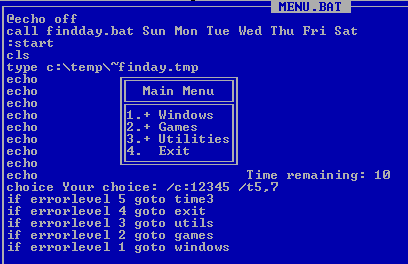 -
STEP 8, DONE!
- That should do it. Save it as menu.bat or something.bat and run it. You
may want to add it to your autoexec.bat file so it loads up every time you
boot. That's what I did. If it doesn't and you downloaded my menu and it
worked, then you did something wrong. You may want to send me a copy of your
menu and I can take a look at it, or just look at a working model and see
how your's differs.
| |






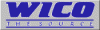



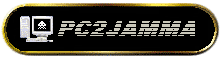
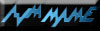
Recommended
Scott's
Unicade
MAMED PAJ
Acade
Controls Forum
MAME
Forum
MAMEWorld
Rick's Mame
|
![]()